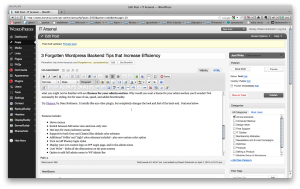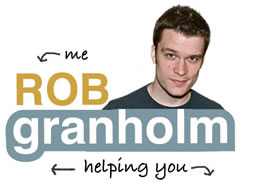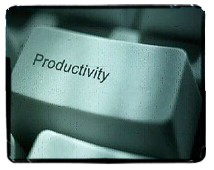 WordPress is likely the platform from which you run your business website. You’re in and out of the back-end constantly, tweaking pages, posts, creating new content, salespages and installing the latest and greatest plugins.
WordPress is likely the platform from which you run your business website. You’re in and out of the back-end constantly, tweaking pages, posts, creating new content, salespages and installing the latest and greatest plugins.
All this stuff gets repetitive and time consuming. Cut out some of the time and make things easier with these three tips.
Screen Options
 See that button called “Screen Options” that shows up on most pages of the administration section of your website? I’ve long ignored it as I move through page after page of plugins, or scroll down and read scrunched up titles in my Posts section.
See that button called “Screen Options” that shows up on most pages of the administration section of your website? I’ve long ignored it as I move through page after page of plugins, or scroll down and read scrunched up titles in my Posts section.
Start paying attention to this button, it has options you don’t even know about, along with the capability to hide everything but the essentials.
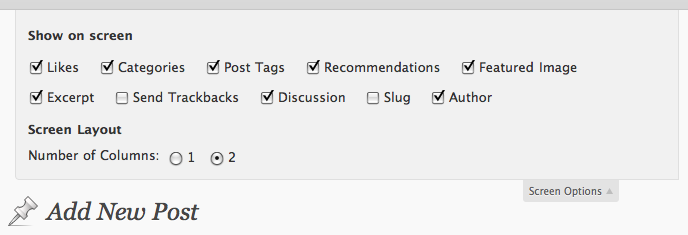
Admin Theme Plugins
You are probably familiar with themes for WordPress. The whole world of designers can create slick updatable themes in any flavor, what you might not be familiar with are themes for your admin section. Why would you want a theme for your admin section you’d wonder? Not necessarily for styling, but for ease of use, speed, and added functionality.
Try Fluency, by Dean Robinson. It installs like any other plugin, but completely changes the look and feel of the back-end. Features below.
Features include:
- Hover menus
- Switch between full menu view and icon-only view
- Hot keys for menu/submenu access
- Support for both Grey and Classic/Blue default color schemes
- Additional ‘Coffee’ and ‘Light’ color schemes included – plus new custom color option
- Turn on/off Fluency login styles
- Display your own custom logo on WP Login page, and in the admin menu
- ‘Just Write’ – hides all the distractions on the post screens
- Option to add full admin menu to WP Admin Bar
Upload Multiple Pictures at Once
I often gather up the images and resources I’m going to use for a post before I make time to write, usually with Evernote (your brain, online). Perhaps because I’ve been using WordPress since it wasn’t possible, but I’ve just recently noticed you can now select multiple images at once (by holding down command on Mac or control on Windows). It seems insignificant, that is until you upload 5 images, one at a time, do you realize how much effort you could be saving.
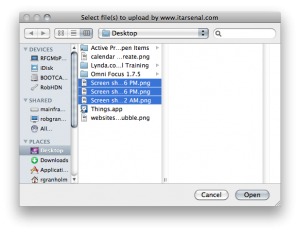 There you have it, three quick tips that you’ve either never known, or have just forgotten about. Use them to save some time when updating your website.
There you have it, three quick tips that you’ve either never known, or have just forgotten about. Use them to save some time when updating your website.
Have questions about your own site? Send me an e-mail, or find a social media button on this website and click it.